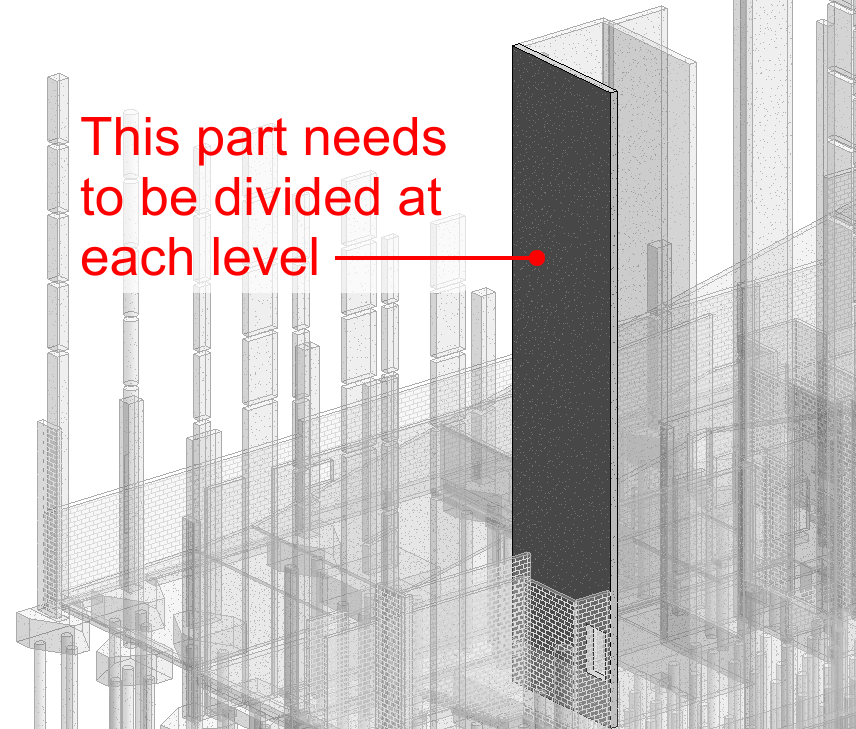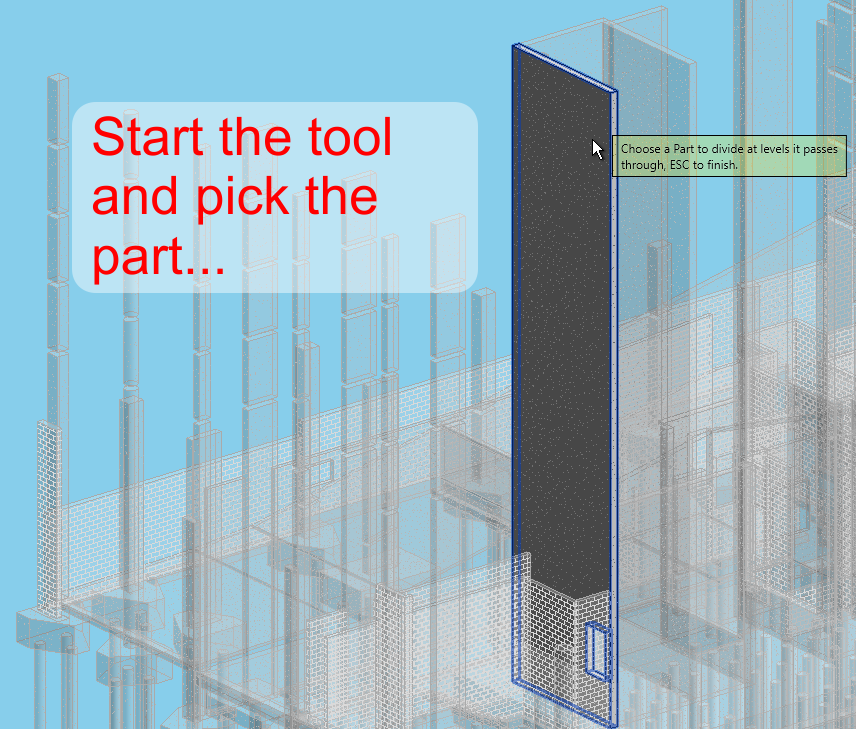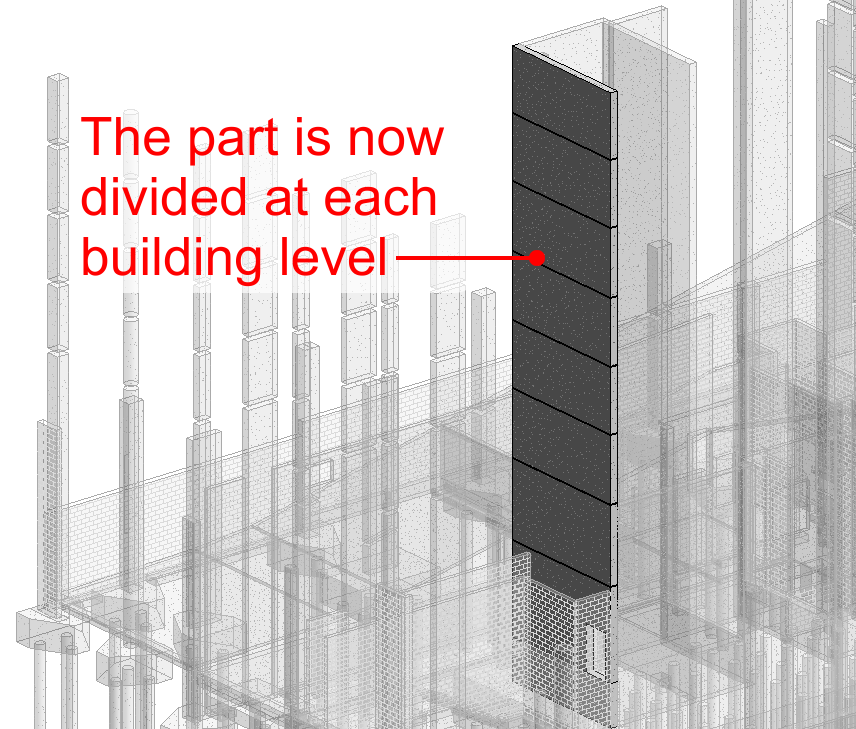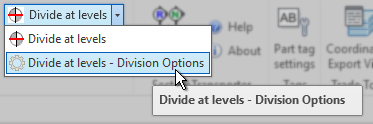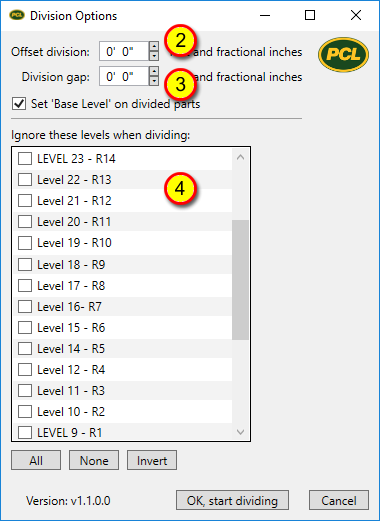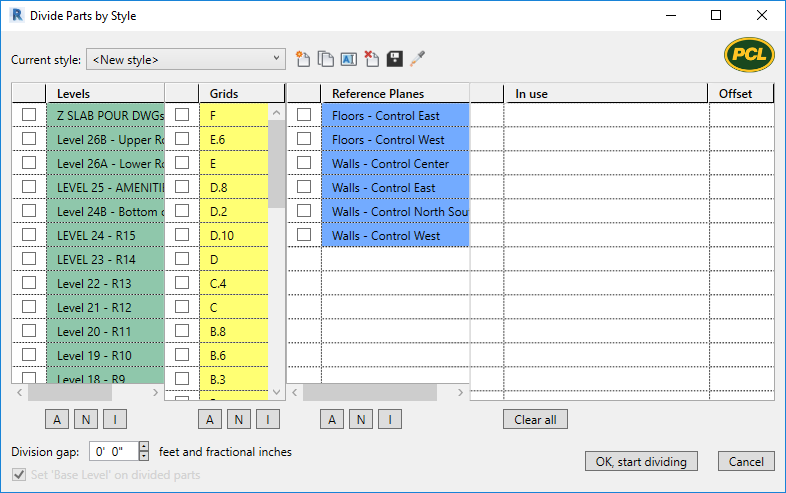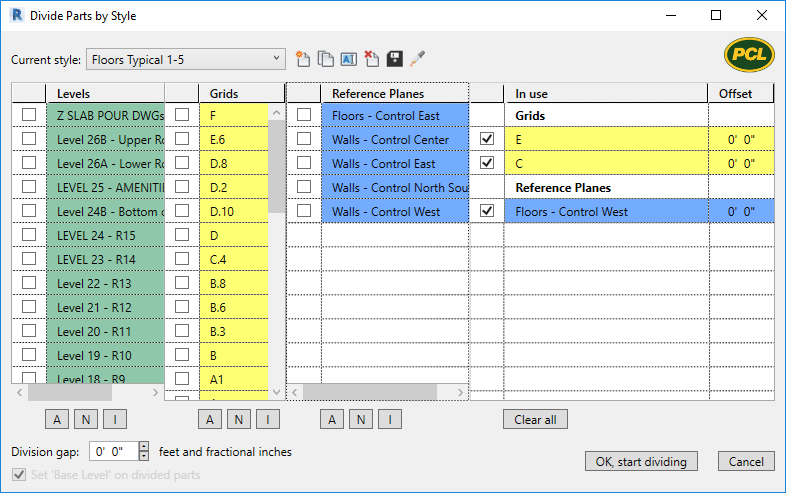This tool drastically reduces steps when dividing Parts.
•Quickly divide parts than span several levels by the levels they intersect
•Replicate all divisions from one divided part to other undivided parts (copy / paste divisions)
•Divide by style - create and save division styles that can be used many times, and apply them with one click
|
With one click, this tool divides any part that passes vertically through at least one level.
Basic Use: 1.In the Revit ribbon menu, go to the PCL tab > PartsLab panel > click 2.Pick any Part that passes vertically through at least one building level. 3.Continue picking parts that need to be divided by level. 4.Press ESCAPE to end this tool.
OPTIONS - Create Gaps / Offset from Level / Skipping Levels: The following options can be set for this tool: •A gap centered on all divisions •Offset the division to be above or below the level location •Skip one or more levels (no division at specific levels)
|
This tool simply works like cut & paste, replicating all divisions from one part to another part.
Works with Revit 2019 or newer - this is a Revit limitation.
1.In the Revit ribbon menu, go to the PCL tab > PartsLab panel > click 2.Select the Source Part - this is the part already divided. 3.Select the Target Part - this is the part that needs to be divided just like the source part. 4.Continue picking parts that need to be divided just like the source part. 5.Press ESCAPE to end this tool.
|
This tool will create division styles that can be saved / duplicated / edited, and reused at a later time. WHY would I want a division style? Dividing Parts requires many clicks when setting the intersecting references that create the breaks. If you have several floors or walls that use the same references, these styles can be reused with a single click.
Create & Use a Division Style 1.In the Revit ribbon menu, go to the PCL tab > PartsLab panel > click 2.Select the Levels / Grids / Reference Planes required to divide that part.
Selected references will automatically move into the In Use column. 3.Click the SAVE button 4.Click OK, start dividing to begin dividing parts with that style. 5.Press ESCAPE to end the tool.
|
Updated May 11, 2023. Version 4.3.0.12
Published by: D. Denton