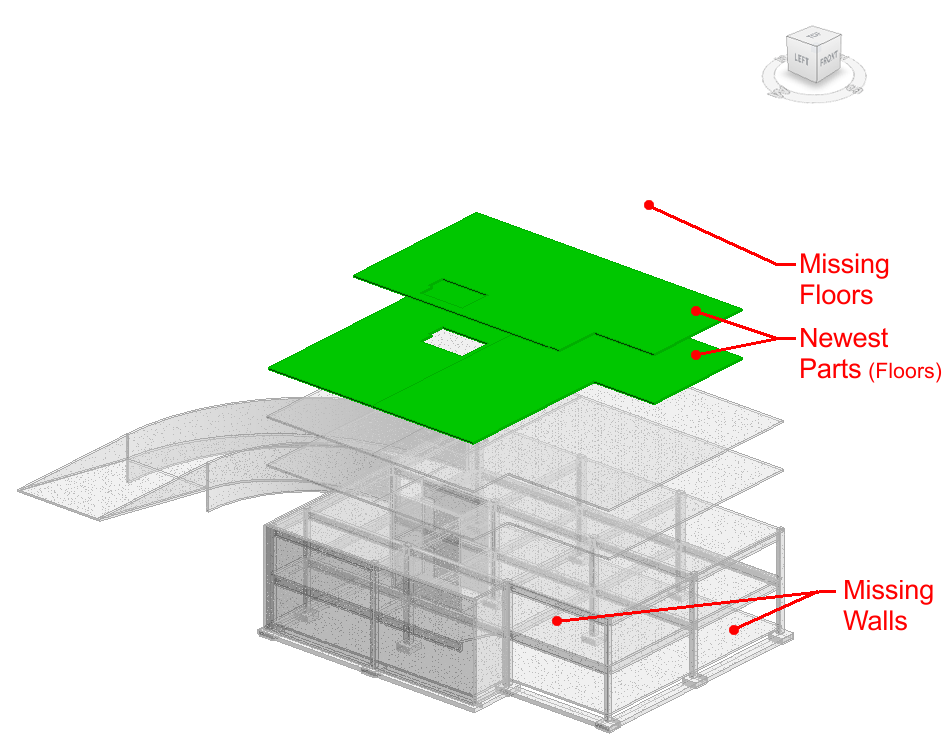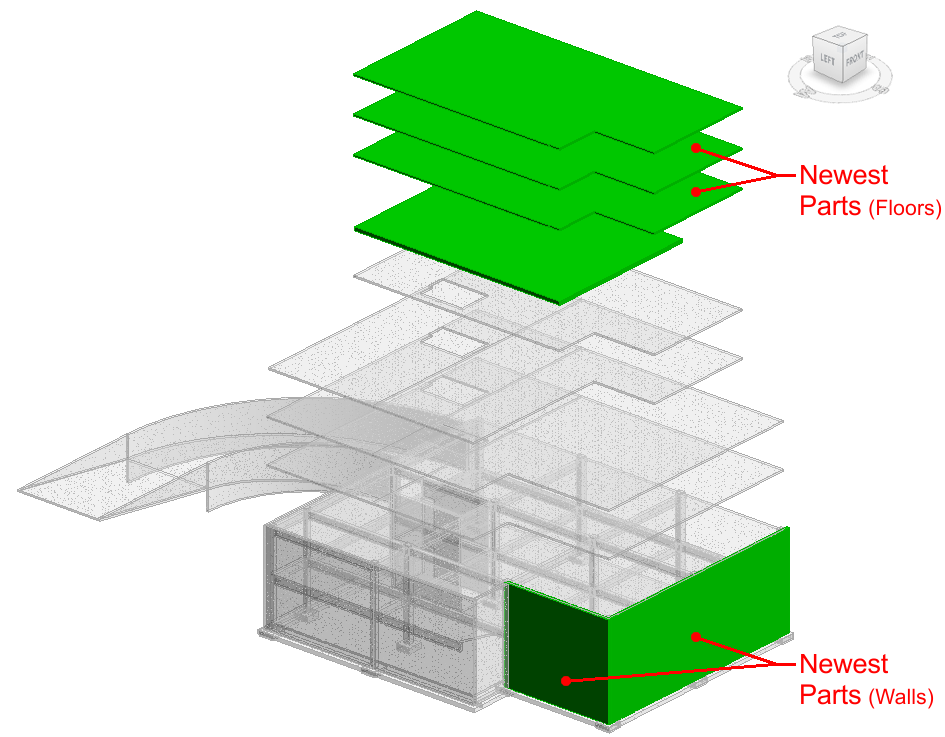This feature has been substantially enhanced, allowing you to create a revision log and apply those properties to Parts as they're created.
PartsLab helps you manage Parts by creation date. This feature will help you track Parts created with each design update. If you are working in a PCL Construction Template and you have created Parts using PartsLab, there is a managed 3D view that visually filters Parts by creation date.
In this managed view:
•The Parts created with the you select when you create Parts
•While in this view, select any entry in the revision list, and those Parts will turn green
•Parts not matching that revision are all half-toned and 60% transparent
•View automatically updates each time you use PartsLab
This managed view is located in your Revit Project Browser - Work Package > Validation Views > 3D Views > Parts Creation History.
Parts History View Before making Parts today |
Parts History View After making new Parts today |
|
|
Hide / Isolate Parts by Creation Date:
1.In the Project Browser, open Work Package > Validation Views > 3D Views > Parts Creation History.
2.Open PartsLab and click the Settings tab.
3.Click any entry in the revision grid. All Parts belonging to that revision are highlighted green.
You can also see what Parts belong to each revision before making Parts as long as you have this view open. While creating Parts, you will be asked to set the revision for the Parts being made. Click any entry and those Parts will turn green.
Updated May 11, 2023. Version 4.3.0.12
Published by: D. Denton